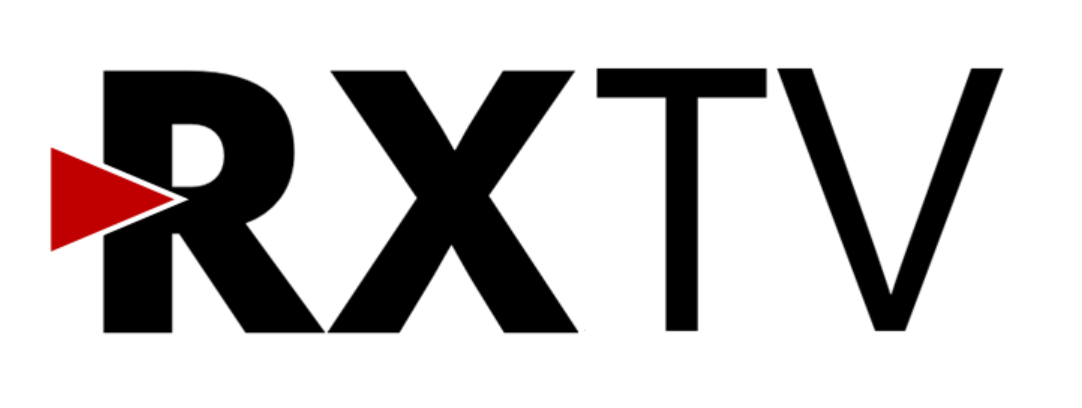Discovery is gearing up to ensure more of its on-demand library of programmes are offered with subtitles.
It has appointed Nottingham-based Take 1 as an approved access services provider for its UK division. Take 1 will deliver subtitles for the hard of hearing, supporting growth in the number of programmes available on discovery+ in the UK.
The move comes as broadcast regulator Ofcom pushes providers of streaming and on-demand platforms to provide more access services, including subtitling and audio description. It already regularly collects details from providers registered in the UK, allowing consumers to compare the extent to which catch-up or on-demand services are accessible to people with sight and/or hearing impairments.
Most linear TV channels are obligated to provide subtitles and/or audio description for at least a percentage of their output. For on-demand (including catch-up) services, there has been no legal requirement to provide access services. However, the Digital Economy Act 2017 paves the way for such requirements to be added in the future.
Amanda Smith, VP of languaging strategy at Discovery said:
“Take 1 has been a trusted supplier of transcription services to Discovery for many years and have always provided high quality content and excellent service to our teams. We’re confident that they will apply the same dedication and commitment to quality when providing access services for discovery+.”
Claire Brown, VP of global sales at Take 1 added:
“Take 1 are specialists in capturing dialogue accurately and creating captions that meet both the specific needs of the content platform and comply with Ofcom or FCC guidelines. By combining the talents of multiskilled teams to create high-value content, AI to streamline processes, and interchangeable data to create efficiencies across the content supply chain, we’re also uniquely able to deliver at scale while providing the personalised service of a boutique supplier.”
How to activate subtitles on Discovery plus
Some shows are subtitled, but in some cases you may need to activate the subtitles yourself.
PC / Mac | Hover over the video player. At the bottom right of the video player you will find an icon that looks like a box with two dashes. Tap this and select your subtitles.
iOS | Tap the video. At the bottom right of the video player you will find an icon that looks like a box with two dashes. Tap this and select your subtitles.
Android | Tap the video. At the bottom right of the video player you will find an icon that looks like a box with four dashes. Tap this and select your subtitles.
Apple TV | Swipe down on the remote control and select text from the menu.
Smart TV | Use one of the arrow keys to open the playback menu. Select text in the subtitle selection.
[Source: Discovery Plus]